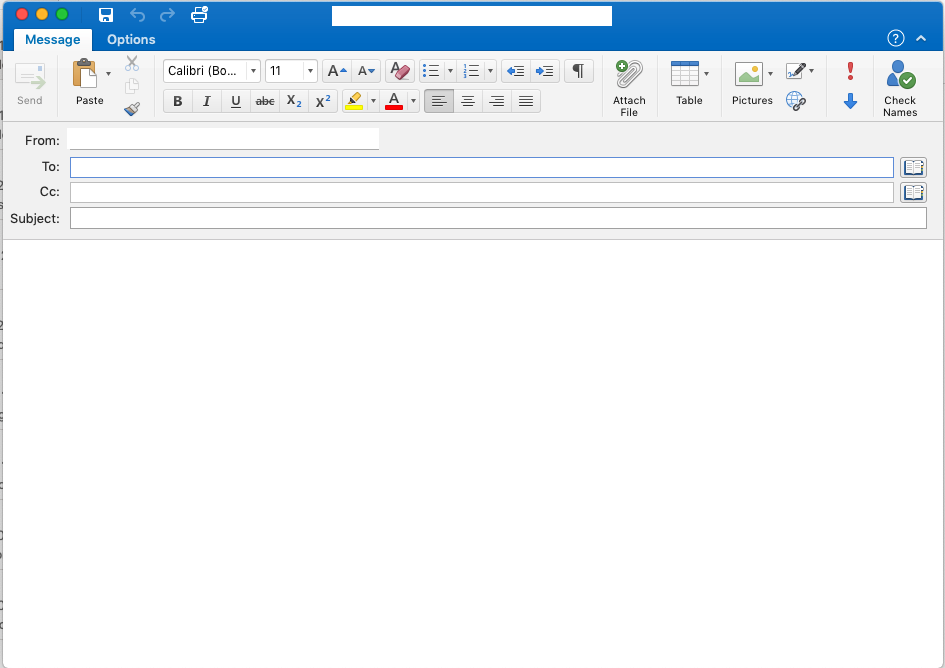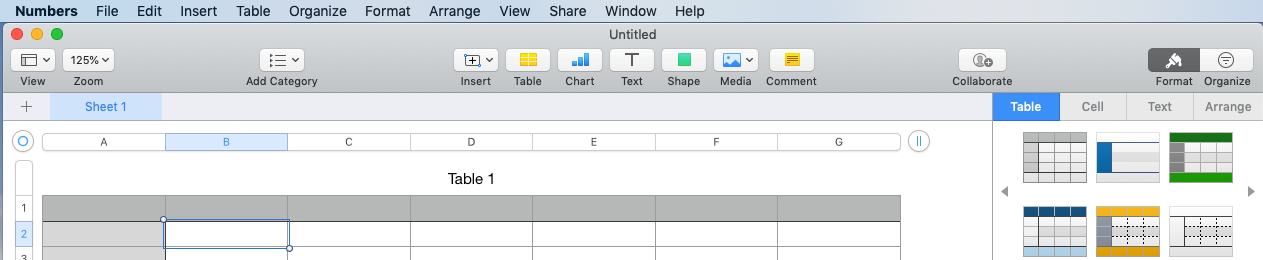Passed the Senate last night, rushed through in a day by a bunch of politicians that probably haven't read any of the submissions or listened to anyone in IT about the impact on privacy these encryption changes will make. Man it makes my blood boil. There was an article on Business Insider about it quoting a software consultant in Melbourne Tom Sulston and he summed it up really well:
1. The bill is bad for security because encryption keeps us safe from criminals. This bill will make it easier for them to hack us.I read this and can't help but agree. If I'm a criminal I would be super happy about this decision. You can be damn sure those guys will find open source software that isn't screwed the Australian Government and lock their shit up tight while the rest of us have defective software and devices allowing all and sundry to mess with our stuff.
2: The bill is bad for jobs because software companies will choose not to work in Australia, as this bill is fundamentally incompatible with GDPR.
3: The bill is bad for workers, as it opens up all sorts of penalties if we conscientiously object to being drafted into the security services.
4: The bill is bad for democracy as it will make it easier for a sitting government to access the private communications of journalists, opposition politicians, unions, businesses, et al.
5: The bill is bad for the economy because global consumers will choose digital services that come from countries that are not threatened by Australian legislation.
There are clearly plenty more reasons why the bill is terrible, but these are some big, big problems.
https://twitter.com/tomsulston - see his feed for more stuff
This is a sad day indeed for Australia and we are rightfully the laughing stock of the technical world. What is worse is that this Bill was passed in order to stop another Bill being defeated (and this Bill is to get kids of Nauru for medical treatment. I'm not going to comment on that - I'm cranky enough with this other thing). So stupid politics screws the pooch royally here and there's only the House left to amend it.
Saints preserve us (I sound like little old Southerner). I am so disappointed in this decision and despite having written to my local member (I missed out on a submission to the stupid Bill thing) on several occasions I am very unhappy with this result. I'm also pissed at the behaviour of our elected officials trivialising something like this into name calling and bullshit behaviour when it is so important. Telling the opposition leader he is a "a clear and present threat to the safety of Australians" while they are looking at the Bill in order to guilt it through is really not good enough. If the Bill and the reasons behind it are solid, then an ad hominem attack like this is unnecessary and paints those elected in a worse light.
And while I'm on the soap box law enforcement needs to take a good look at themselves too. They're proposing to weaken encryption for everyone in order to catch a few people. Guess what idiots? More people will be negatively affected by this than the positive outcomes. You're weakening my encryption, my wife's and my kids to catch criminals. How about investing in some good old fashioned police work and updating the way you pursue criminals rather than screwing up things for everyone? I wonder if they have even looked carefully out the outcomes of this legislation past the echo chamber they live in. It's very disappointing and once again I'm considering moving to the moon.
Update:
I have to add to this after reading some more stuff about the Bill online. There were 173 amendments put forward to this Bill hours before it passed. The Senate were asked to consider 173 different amendments. I can't highlight this enough. 173 is a shite load. Surely this is an example of how flawed the bill was? Here is one of the Senator's takes on it:
It's fine, they're only asking for 173 amendments to be moved together. 173. Amendments most of us only saw an hour or two ago. 173.Come on! Seriously! Further to this, I've looked at the Bill and I'm gravely concerned that the current accreditation we have to have to work with the Government departments might be incompatible with this Bill and I could go to gaol for denying the Government fucking up our security in order to have the accreditation to work with the same Government. Is that not completely stupid? Welcome to Australia....
It's a complete shitshow #AAbill #encryption #Auspol
— Senator Jordon Steele-John (@Jordonsteele) December 6, 2018
Twitter....
Rant over.